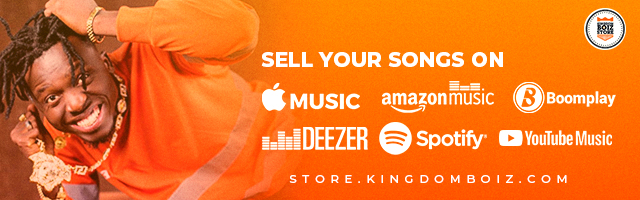
learn how to share more photos on WhatsApp without losing quality using built-in features, third-party apps, and tips to avoid compression.
Sharing photos on WhatsApp is quick and easy, but there’s one major drawback: the app compresses your images, causing a noticeable loss in quality. If you’re someone who values preserving the original sharpness and detail of your photos, this article will guide you through the best methods to share more photos on WhatsApp without sacrificing quality..
Understanding WhatsApp’s Photo Compression Algorithm
Why WhatsApp Compresses Photos
WhatsApp compresses photos primarily to reduce file size, ensuring faster uploads and downloads. This is particularly useful in areas with slow internet connections or limited data plans. However, this compression comes at the cost of image quality. WhatsApp’s algorithm reduces the resolution and alters the image format, which can lead to significant quality loss, especially when the photo contains intricate details or vivid colors.
How Compression Affects Photo Quality
When WhatsApp compresses your photos, it reduces the resolution, which can result in a blurry or pixelated image. This is because the app removes some of the data that makes up the image to shrink its size. The more a photo is compressed, the more noticeable the degradation becomes. For those who want to maintain the integrity of their photos, understanding this process is crucial.
Strategies to Share Photos Without Quality Loss
Using WhatsApp’s Document Feature
Step-by-Step Guide to Sending Photos as Documents
One of the simplest ways to avoid compression is to send your photos as documents rather than images. Here’s how you can do it:
- Open WhatsApp and select the chat where you want to send the photo.
- Tap on the attachment icon (usually a paperclip) and select “Document.”
- Navigate to the location of your photo on your device.
- Select the photo and send it as a document.
By using this method, your photo is sent in its original format without any compression, ensuring the recipient receives the highest possible quality.
Potential Drawbacks of Using the Document Feature
While sending photos as documents preserves their quality, it’s not without limitations. For instance, WhatsApp has a file size limit of 100MB, which may restrict the number of high-resolution images you can send in one go. Additionally, this method might be less convenient for recipients, as they need to download the file and view it outside of WhatsApp’s usual photo viewer.
Third-Party Apps for Sharing High-Quality Photos
Recommended Apps and Tools
If you frequently share large batches of photos, third-party apps like Google Drive, Dropbox, or WeTransfer might be more suitable. These apps allow you to upload high-quality photos to the cloud and share the download link with your contacts on WhatsApp. This not only maintains the photo quality but also bypasses WhatsApp’s file size limitations.
Additionally, some users turn to modified versions of WhatsApp, such as WhatsApp GB, which claim to offer enhanced features, including higher file size limits for sharing media compared to the official version. Unlike the standard WhatsApp, which caps document uploads at 100MB, GBWA a.k.a Whatsapp GB reportedly allows users to send much larger files, making it appealing for those who regularly share high-resolution images or large video files. However, it’s important to note that these versions are unofficial and may carry significant security risks.
How to Integrate These Apps with WhatsApp
Integrating these apps with WhatsApp is straightforward:
- Upload your photos to the cloud storage of your choice.
- Copy the shareable link from the app.
- Paste the link in your WhatsApp chat.
This method is particularly useful for sharing large collections of photos or videos that would otherwise exceed WhatsApp’s file size limits.
Using WhatsApp Web for Better Quality Sharing
How WhatsApp Web Handles Image Compression
WhatsApp Web offers an alternative to the mobile app, but does it treat your photos differently? While WhatsApp Web still compresses images, some users have reported that the quality degradation is less severe compared to the mobile app. This could be due to differences in how the web and mobile versions process files.
Best Practices for Sharing Photos on WhatsApp Web
To make the most of WhatsApp Web, ensure you’re using a fast, stable internet connection, and consider sending images as documents rather than traditional photo files. Additionally, avoid using Wi-Fi networks that are heavily congested, as slower upload speeds might exacerbate compression.
Best Practices for Sending High-Quality Photos on WhatsApp
Resize Before Sending
If you’re concerned about file sizes but still want to maintain quality, consider resizing your images manually before sending them. Use photo editing software or apps to reduce the dimensions of your images while retaining as much detail as possible. This allows you to send smaller files without relying on WhatsApp’s compression algorithm.
Avoiding Multiple Forwards
Each time a photo is forwarded on WhatsApp, it undergoes another round of compression, leading to a further decrease in quality. To avoid this, always send the original photo file, either directly from your gallery or as a document. This ensures that your recipient gets the best possible version of the image.
Use High-Resolution Formats
When sending photos, choose formats that retain the highest quality, such as PNG for images with text or sharp lines, and JPEG for photos with complex gradients. These formats are less susceptible to noticeable degradation during compression, making them ideal for sharing on WhatsApp.
Common Issues and Troubleshooting
Photos Appear Blurry After Sending
If your photos look blurry after sending them via WhatsApp, it’s likely due to the app’s compression. To check if your photo was compressed, compare the file size of the sent photo with the original. If the file size is significantly smaller, compression has occurred. To prevent this, always send photos as documents or use a third-party app for sharing.
Large Files Failing to Send
WhatsApp has a file size limit of 100MB for documents. If your photos exceed this limit, they will fail to send. To work around this, either compress the files yourself before sending or use a cloud storage service to share the photos.
Slow Upload or Download Speeds
Slow internet speeds can affect how quickly your photos are uploaded or downloaded, and in some cases, might result in poorer image quality. To improve this, switch to a faster network or wait until you have a more stable connection before sending or downloading photos.
Conclusion
By following the tips and strategies outlined in this article, you can share more photos on WhatsApp without losing quality, ensuring that your memories are preserved in the best possible detail. Remember, whether you’re sharing a single image or an entire album, choosing the right method can make all the difference in maintaining photo quality.
FAQs on Sharing Photos on WhatsApp
Can I send multiple photos without losing quality?
Yes, you can send multiple photos without losing quality by using the document feature or third-party apps. This method bypasses WhatsApp’s compression algorithm, preserving the original quality of your images.
Why does WhatsApp reduce the quality of my photos?
WhatsApp compresses photos to save on bandwidth and storage, which can lead to a significant loss in quality. This compression helps ensure faster transmission of files, especially in areas with limited connectivity.
What’s the maximum file size for sending photos on WhatsApp?
The maximum file size for sending photos as documents on WhatsApp is 100MB. If your files exceed this limit, consider using cloud storage services like Google Drive or Dropbox to share your photos.
Is there a way to restore the original quality of a compressed photo?
Once a photo is compressed by WhatsApp, the lost quality cannot be restored. It’s advisable to send photos as documents or through third-party apps to avoid compression in the first place.
How can I check the quality of a photo before sending it on WhatsApp?
Before sending, preview your photo in your gallery and check its file size. If you want to avoid compression, consider sending it as a document. This way, you ensure the recipient receives the photo in its original quality.
STOP!!!Want To Promote Your Song?